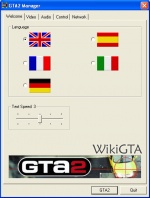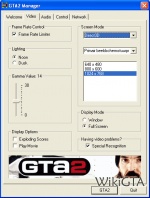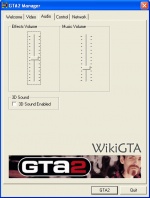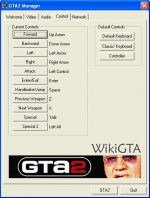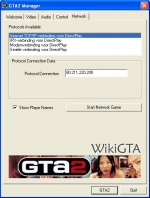GTA2 Manager
Main Page > GTA2 > GTA2 Manager
Beside the regular GTA2.exe theres also the possibility to start GTA2 with use of the GTA2 Manager. With the Manager you can change all kinds of settings. The Manager is also used to start a multiplayer game.
De GTA2 Manager is based on 5 tabs. Below is explained what functions these tabs have, and how to use them.
Welcome
This is the tab that comes up first when u start the Manager. You can edit two settings hier: Language and the speed in which the ingame texts are shown.
- Language select a flag to set the language. There's a choice in English, Spanish, French, Italian and German.
- Text speed represents the time text stays on the screen in a scale from 1 to 5. 3 is the most common setting.
Video
This is where u can change the settings for the graphics of the game.
- Frame Rate: Select this feature when your game appears to be going to fast. This will enable a framerate-limiter.
- Lightning: Select if you want the game to be played in Noon (daytime) or in Dusk mode (nighttime).
- Noon: Daytime
- Dusk: Nighttime
- Gamma Value: With this you can adjust the brightness of the game. 0 is very dark and 30 very light. 10 is usually the correct setting.
- Display options: Extra settings to enable or disable.
- Exploding scores: These are the big numbers appearing on your screen when you gain points. Disable this to reduce framedrops.
- Play Movie: Select this if you want the Intro movie to be shown when u start the game.
- Screen Mode: Here you can select the screenmode. If there's only one mode to select this usually is the correct mode.
- Visiualdriver. Notification of which driver you are using. Primary is usually the correct one.
- Resolution: You can set the resolution in which the game is played here. If you're not sure what to do here, test them one at a time starting with the lowest resolution. Once you think you found a good resolution to play in select it and don't change it. The resolution doesn't have to be the same as the resolution you run Windows in!
- Display Mode: Here you can choose to run the game in Full Screen or in a Window.
- Window: Select to play the game in a (smaller) window. Problems have been known for this feature with Windows XP and Windows Vista.
- Full Screen: Full Screen, the game overlays the whole screen.
- Having Video Problems?: Enable this feature when you are having graphic problems with GTA2, it should fix some of the known bugs..
Audio
This is where you can change the audio-settings for GTA2. There are 3 diffrent settings:
- Effects Volume: Amount of volume to be played for effects. Such as carcrashes, pedestrian commentary or gunfire.
- Music Volume: Amount of volume the ingame radio is making.
- 3D Sound: Enable this when you want 3D sound, this does require special hardware though.
Control
In this section you can edit the controls to your own preferences. Just click the button you would like to edit and press the new button on your keyboard. Other information on controls can be found on the Controls page.
There are 3 diffrent settings:
- Default Keybord: Standard keyboard.
- Classic Keybord: A old keyboard.
- Controller: A controller (joystick).
Network
This tab helps you in setting up a multiplayer game. More information about this feature is written on the Multiplayer page.
| Grand Theft Auto 2 | ||
|---|---|---|
| Features | Missions · Vehicles · Characters · Weapons · Power-ups · Gangs · Radio stations · Bonuses · Saving · Multiplayer (Game Hunter) | |
| Collectables | GTA2 Badges · Kill Frenzies · Wang Cars | |
| Modding | Tutorial · GTA2 Editor (TradeMark) · Script Compiler · GXT Editor · Installing levels | |
| Media | Artwork · GTA2: The Movie · Ray Larabie vehicles | |
| Other | Cheats · Easter eggs · System requirements · Controls · GTA2 Manager · Maps · Locations | |